Running Arma 3 Apex dev branch and 1.6 release using the Game updater
In order to test the Arma 3 Apex preview and still be able to run the normal release version you can use the Arma Game updater to keep two different versions of the game installed at the same time. This will show a quick way of setting it up.
Normally you would run the game updater on the development build of Arma since the game updater doesn’t automatically upgrade your installation, but in order to have Apex installed you need to run the development build from the Steam client.
So what we need to do is use the Game updater to download the release version while having the dev branch enabled on Steam.
The first thing you need is to download and install the Arma Tools from you steam library. You find this in your Library under Tools. While downloading you can create a new directory on your drive where you want the second instance of Arma to reside. You will then have two complete installations of Arma when this is done so you need a bit of space.
Start Arma Tools when downloaded and select the “Game Updater”
At the first startup you will be asked to supply your Steam user name and password. Do not enter anything into the Steam guard code and you’ll be prompted to enter a code either by using the Steam App to generate it or by mail.
Setting up the Steam App on your phone is advisable as you will need to enter a code every time you update using the updater.
In the Game Updater you can select the folder you created earlier, and when you have a look in the Options you will be able to select which Branch to synchronize to your PC.
Make sure you select the Arma 3 Main Branch.
Click update and you will most likely be greeted by this message.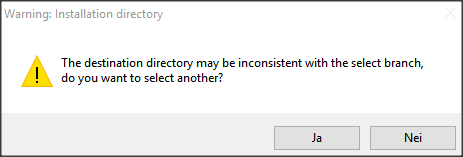
Click No ( Nei ) to continue. You will then be prompted to enter your Steam Guard Code and the installer starts downloading all the Arma 3 files.
You should now be able to run Arma 3 Release version from the directory where you downloaded it. The Arma3GU.exe is made to launch Arma and will take all the usual command line arguments.
In my Community we are using Play With Six to keep our mods up to date and to launch Arma.
In order to launch it from the new location just go into the settings and change the Arma 3 directory path there to point to the new folder you create for Arma.
You should now be able to launch Arma 3 as normal from PWS and Arma 3 Apex Dev-Branch from Steam.
If you need to update the release version of Arma you need to run the Game Updater.